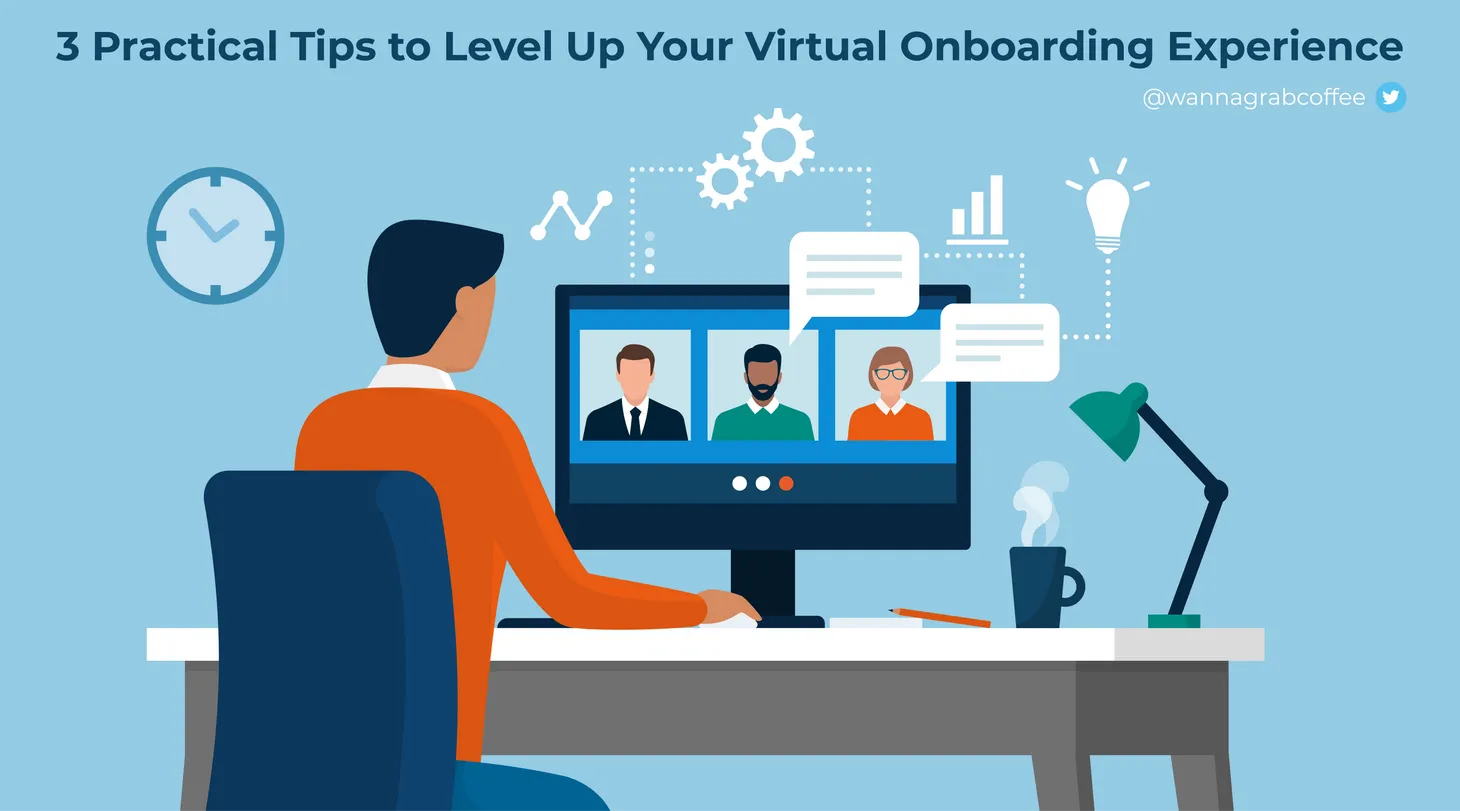How to Drastically Reduce Your PowerPoint File Size

I just tried to email a PowerPoint I was working on to a colleague for some feedback and realized, to my horror, that the file size was over 80MB. Obviously, that won’t do.
After digging around, I came to the conclusion that the massive amount of images I was using in the file had to be the issue. Going through and manually resizing each image seemed like too much of a chore though, certainly there had to be a better way. Luckily, there is!
In PowerPoint 2016 for Mac do the following:
- Click on an image - any image will do
- Select “Picture Format”
- Select “Compress Pictures”
- Select the picture quality from the dropdown
- Ensure “Delete cropped areas of pictures” is selected
- Choose to perform this action on the selected image(s) or all of them
- Click OK
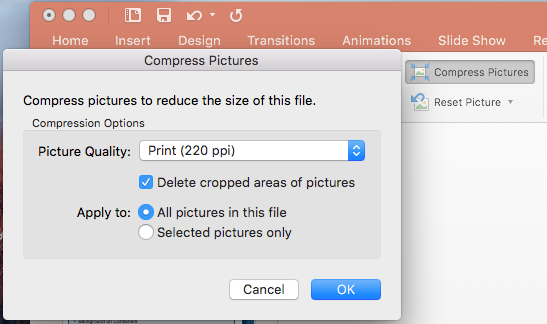
And there you have it. After doing this one simple step, my file size went from over 80MB to around 7MB. Not too shabby.
Subscribe for Free
Want to stay ahead of the curve? Subscribe now to receive the latest updates, actionable insights, and thought-provoking ideas around business, technology, and leadership straight to your inbox.